GTM Container Template
The GTM Container Template is a pre-configured template that contains all the necessary tags, triggers, and variables to integrate your WHMCS with Google Tag Manager. This template is designed to simplify the setup process and ensure that all necessary configurations are in place.
How to use the GTM Container Template
Firstly, download the GTM Container Template by access your product download area and download the GTM Container Template file. Extract the file to your local machine.
Importing the GTM Container Template
To import the GTM Container Template, follow the steps below:
Log in to your Google Tag Manager account, select your container, and click on the Admin tab.
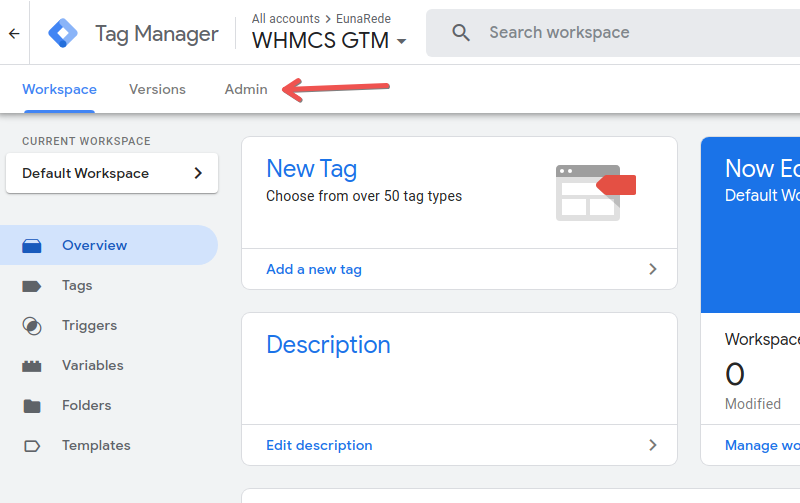
In the Container section, click on Import Container.
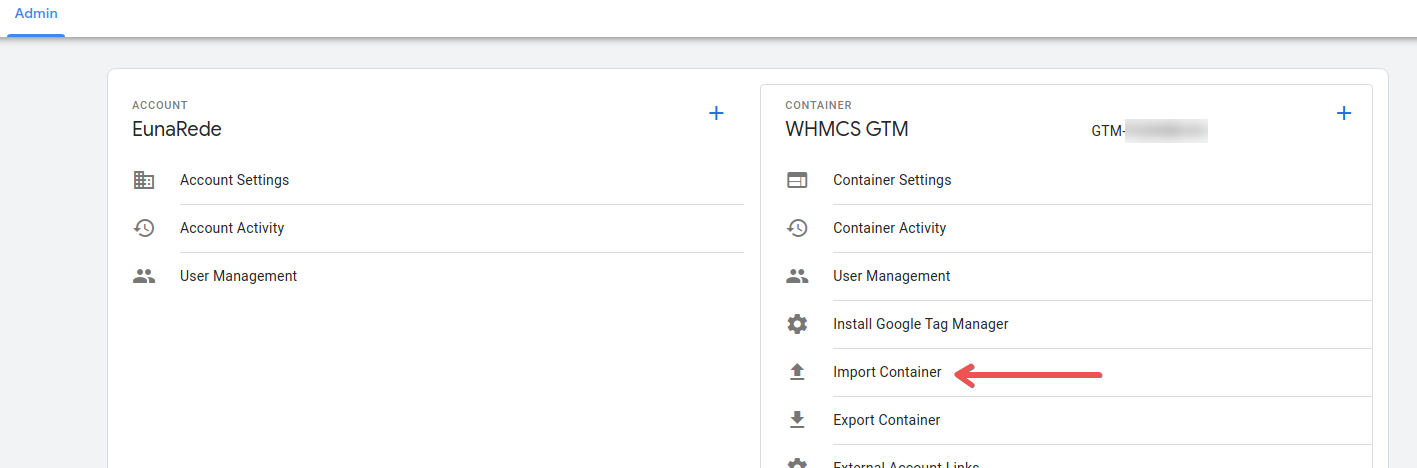
Click on Choose Container File and select the GTM Container Template file.
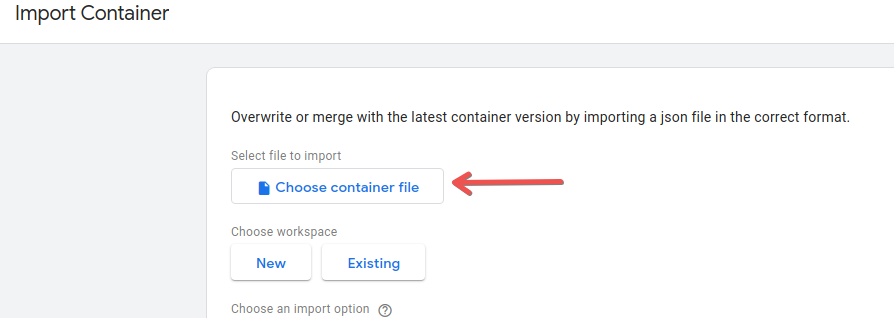
Now, choose how workspace you want to import the container.
- New: all imported tags, triggers, and variables will be added to a new workspace that will be created.
- Existing: imported data will be added to selected workspace.
If you need to keep your workspace intact, but want to test the GTM Container Template, select the New option. This will allow you to deploy the new workspace without impact in any other tags that will maybe already have on existing workspace.
When importing your container, you will have the option to merge the imported content with the selected workspace, or overwrite the workspace entirely. Overwriting the selected workspace will remove all your existing tags, triggers and variables in that workspace, and will replace them with the imported container.
If you import into an existing workspace, select the Merge option.
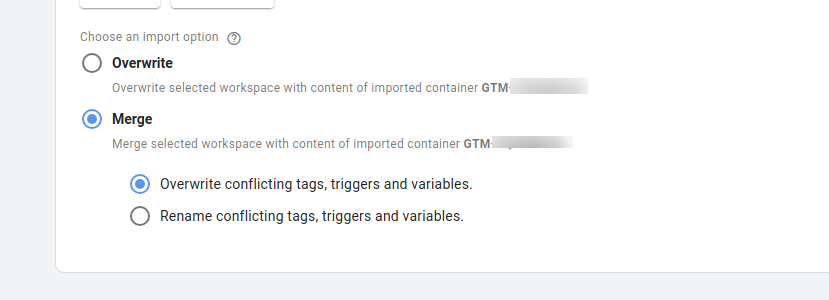
In the checkbox opened after check the Merge option, you can set if any conflicting tags, triggers, or variables should be updated or not. We recommend choose the Overwrite option.
Now, review the imported container to ensure that all tags, triggers, and variables are correctly configured.
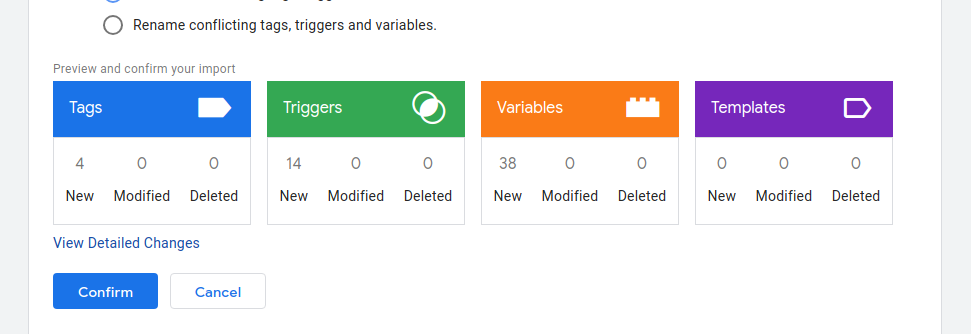
Finally, click on Confirm to import the GTM Container Template.
This template is build to avoid any conflict with your existing tags, triggers, and variables. However, we recommend that you review the imported container to ensure that all configurations are correct.
Update Google Tag and Measurement ID
After importing the GTM Container Template, you need to update the Google Tag and Measurement ID to match your property. There is two variables that you need to update:
Google Tag ID
This variable is used to set the Google Tag ID for tags that require it. On the Variables section, search for the Google Tag ID variable and update the value with your Google Tag ID.
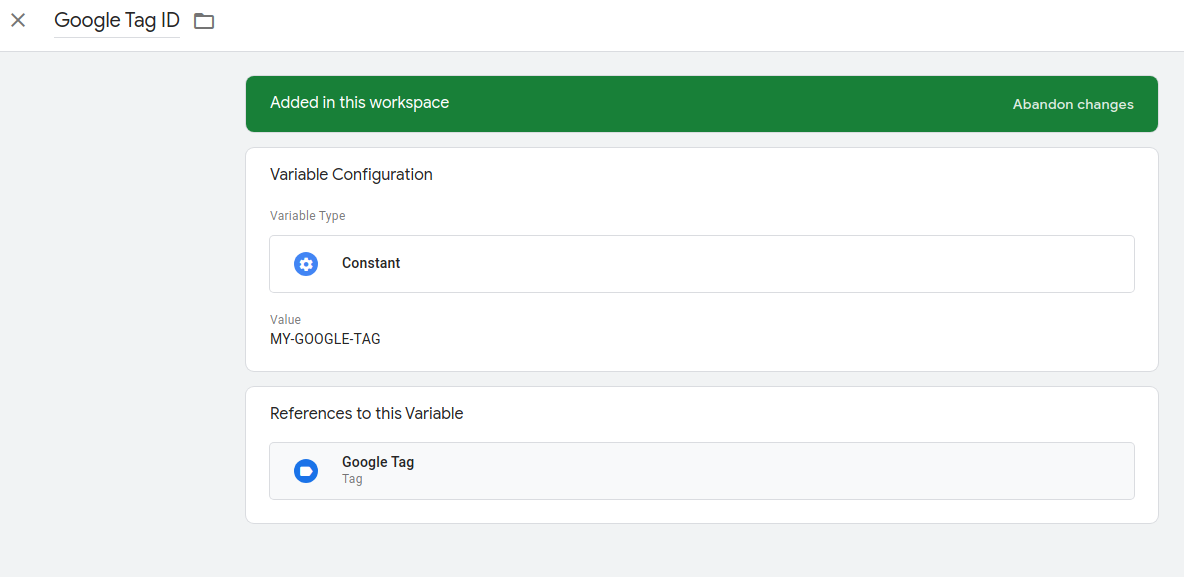
GA4 Measurement ID
This variable is used to set the Measurement ID for Google Analytics tags. On the Variables section, search for the GA4 Measurement ID variable and update the value with your Measurement ID.
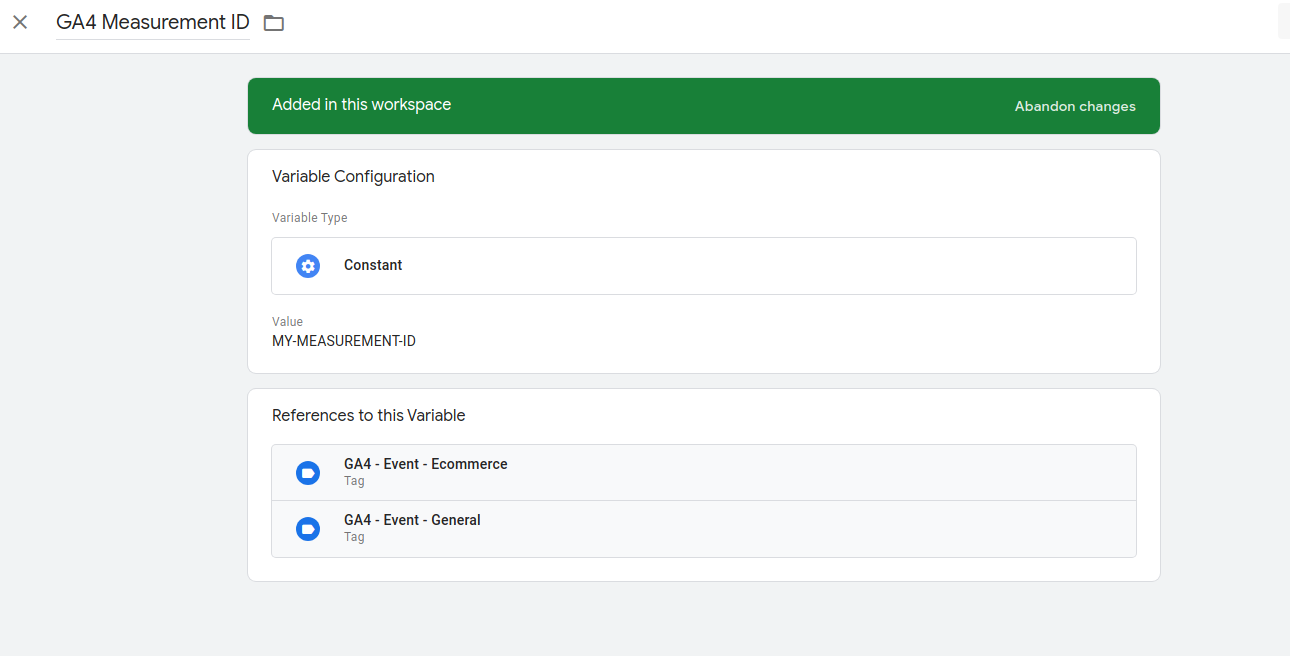
After this steps, you are ready to deploy your container and start tracking your WHMCS with Google Tag Manager.